Restore your data from a backup
-
In the CodeGuard dashboard, click on the Restore tab to bring up the Restore interface:
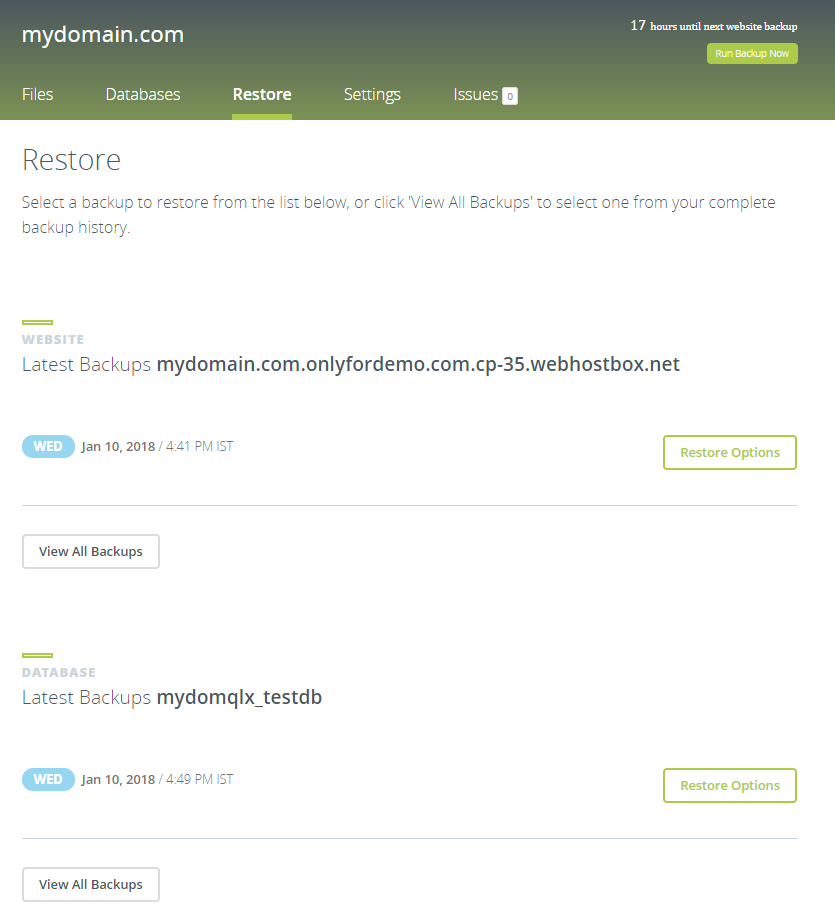
-
You can perform an automated test restore on your website to find out if CodeGuard can successfully write to your website, by clicking the Start Test Restore button.
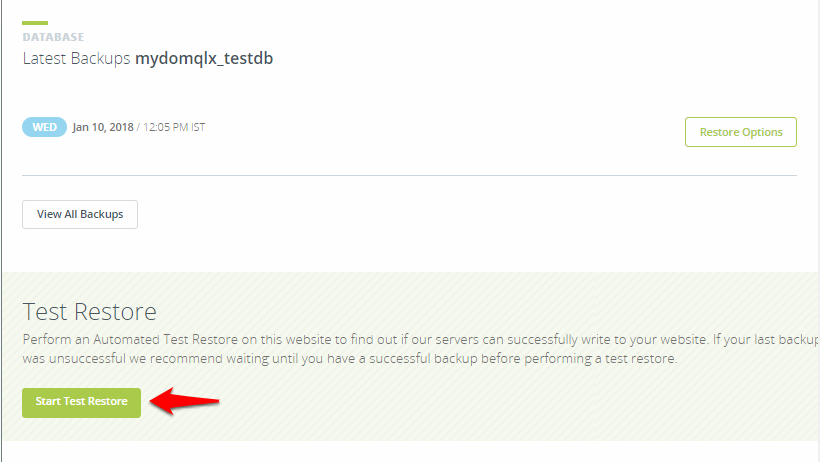
The automated test restore is optional. If you want, you can skip it and move to the 5th step.
-
You will see the message shown below once the test restore process is completed. Click on the View Test Results button to view the result.
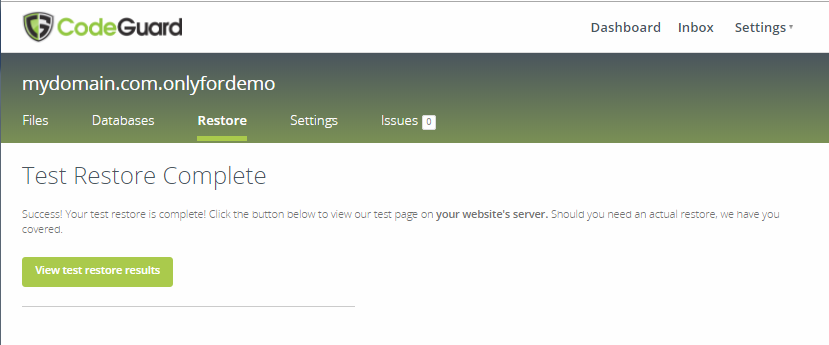
-
Click on the Restore Options button to view the restore options:
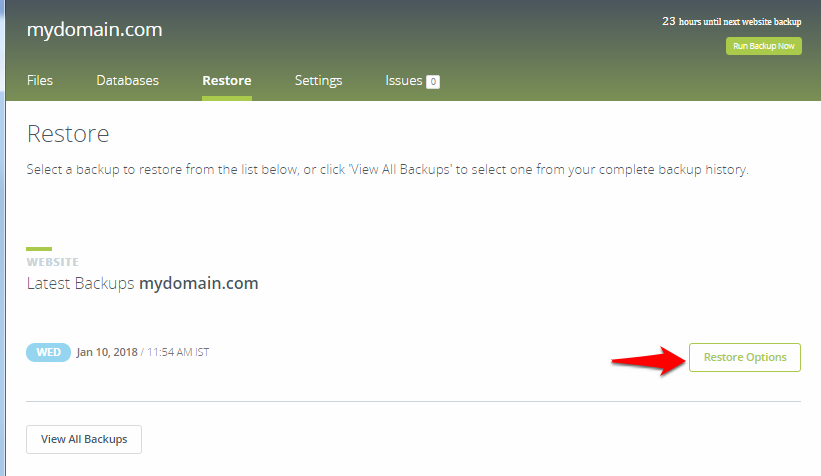
-
Here, you may choose one of the following restore options:
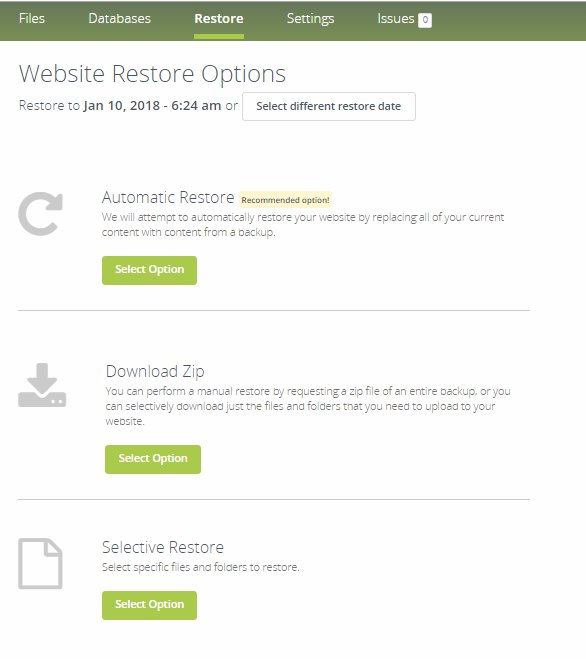
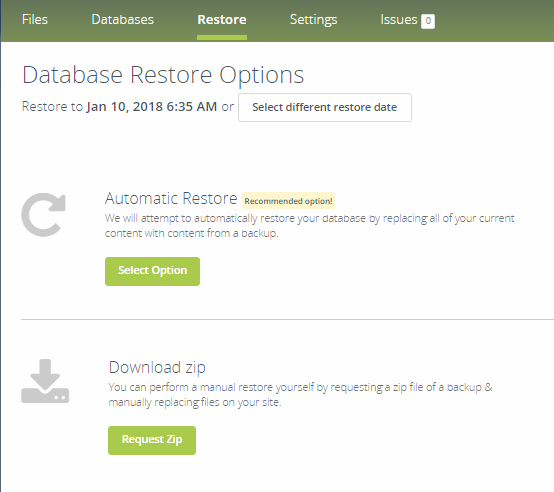
-
Automatic Restore: CodeGuard will automatically restore your website by replacing all of your current content with content from a backup
-
Download Zip: Perform a manual restore yourself by requesting a zip file of a backup & manually replacing files on your site
-
Selective Restore (applicable only for website restore): Specify a file to be restored and CodeGuard will restore that file from a backup
-
-
Once the backup process starts, you can view its progress. You will see the screen displayed below, once the backup process is completed.


