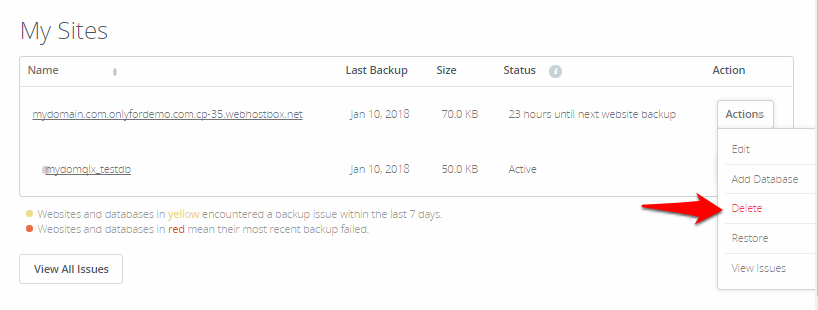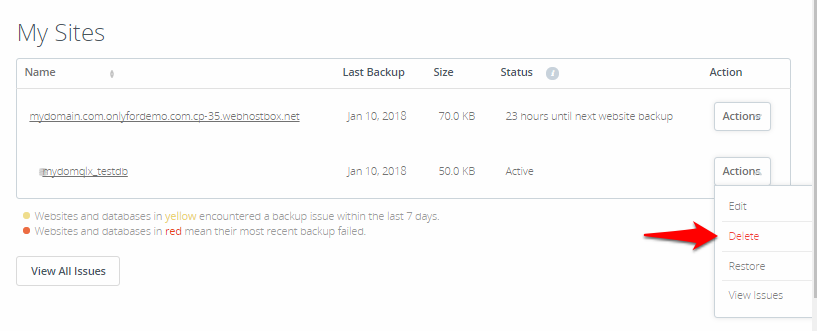View backups taken by CodeGuard
-
In the CodeGuard dashboard, click on the website or the database link under My Sites.
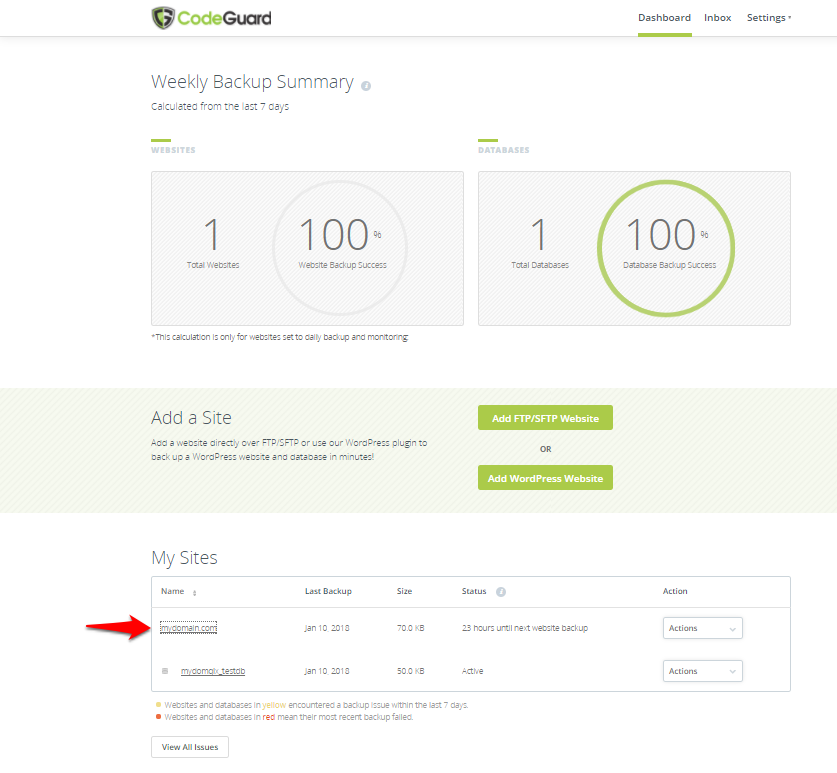
-
In the website / database specific view that follows, click on the View All button to view the backup history interface:
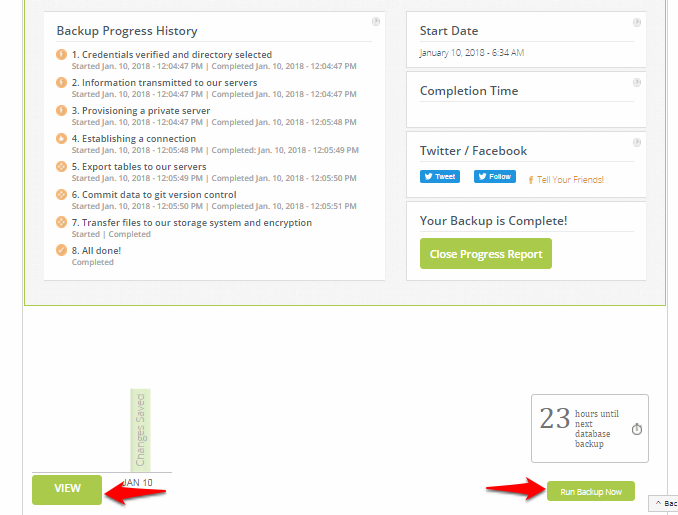
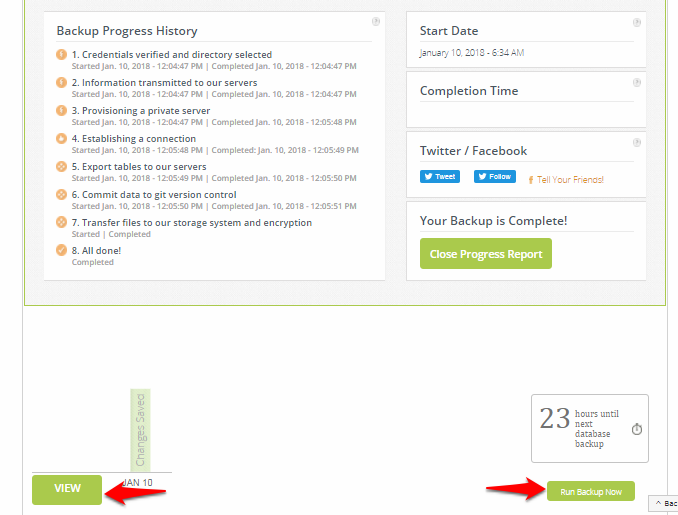 NOTE
NOTE-
The automatic backup schedule depends on the CodeGuard plan that you have purchased.
-
If your plan supports it, you can initiate an instant backup process by clicking the RUN BACKUP NOW button.
-
-
Click on the View Details link corresponding to any backup to view the backup details:
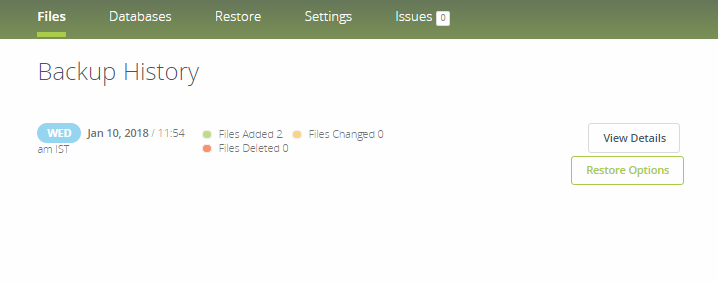
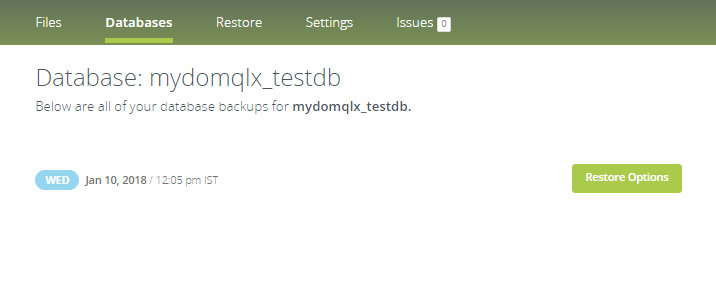
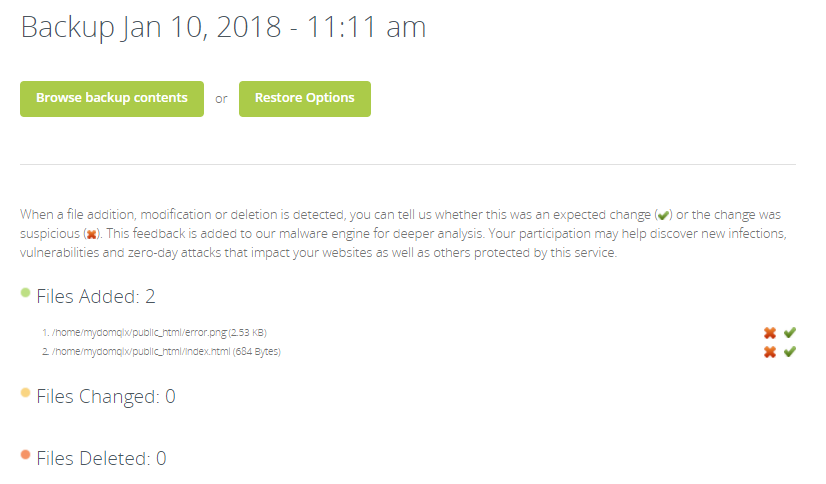
-
If required, you can delete a website or database through the Delete option under the ACTION menu, corresponding to the website or database.