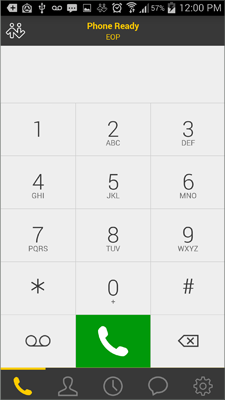Step 1/6: Purchase And Install Bria For DigitalJetstream
The first step is to purchase Bria from the Play Store. The app costs $9.99/year or $9.99 per month as of this writing. Purchase Bria from Play Store (opens in new window) Now open the app you’ve downloaded. You’ll see a brief loading screen with the logo. Now open the app and move to the next step, which is to Select Provider. On this screen, under User-Defined Generic Accounts, choose VoIP (SIP) – Calling. (Note: Due to firmware updates and screen improvements and enhancements, the images below man not look the exact same as your screen.)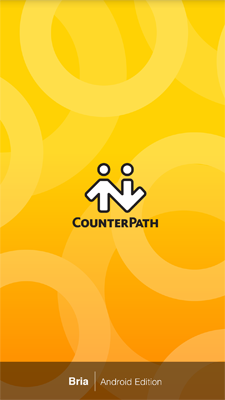
Step 2/6: Accept Terms And Add Account
Accept the terms of use, and you’ll then see a screen labeled “You don’t have active accounts. Please tap on Add Account.” Click that link, then choose the option SIP – Making Calls.
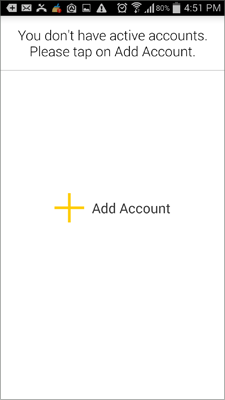
Step 3/6: Enter SIP Credentials
You’ll now need your specific credentials information. Depending on your account’s specific setup, you may have received this information when you first signed up.If not, you can obtain this information by logging into our customer account interface and clicking either a) Home, My Extension (if you are a regular user) or Administration, Extensions (if you are an administrator). Find the extension for which you require credentials, and click “New Softphone Password” which is the lock icon to the right. Please note: this step will reset your credentials for any devices that are currently assigned to your extension. These devices may need to be restarted after you reset your credentials if they do not restart automatically.Once you have clicked New Softphone Password, a new page will open with your credentials. Please copy and paste these, and keep them somewhere safe, as you will need them for the following steps. Please copy and paste these, and keep them somewhere safe, as you will need them for the following steps. We have provided these credentials in this support ticket.
Account Name:
Give the account the name of DigitalJetstream (this is particularly helpful if you have multiple accounts registered within Bria).
Display As:
Place "Your Name or Company Name" in this space.
Username: Provided Above
Enter the username you generated above or received when you signed up
Password: Provided Above
Enter the password you generated above or received when you signed up. Note: this value has nothing to do with the password you use to log into our customer account interface and is entirely separate.
Domain: sip.voipwelcome.com
Enter the domain shown here: sip.voipwelcome.com. Once the above credentials are entered, tap the Enabled button, and the account should register with DigitalJetstream VoIP Phone service. At this point, your app screen should look like the below. Note if you need to make changes to the account, you’ll need to disable the account by tapping the same button. Then make your changes and re-enable when done.
Voicemail: 123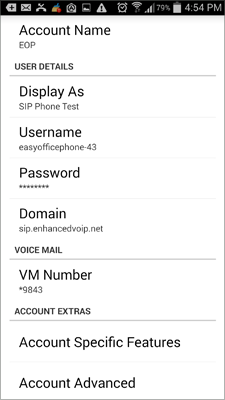
Step 4/6: Setup Set WiFi Refresh Interval
If your account registered successfully, you should now be at the phone screen, and your display should ready “Phone Ready.”Now look at the bottom of the app, and you should see five icons. The fifth one, at the right, is a “Settings” icon (a gear). Tap this, then “Accounts.” Now find the name of the account you’ve just added, and then tap the checkmark icon to the right. This will temporarily disable the account, which is necessary for the next step. Now tap the name of the account itself (do not tap the checkmark this time).You’ll now see a screen with various settings. Scroll down until you see “Account Advanced,” and tap the option.Scroll down on this new screen, until you see “SIP Registration.” Make the following changes:
Wi-Fi Refresh Interval: 180
Mobile Refresh Interval: 180
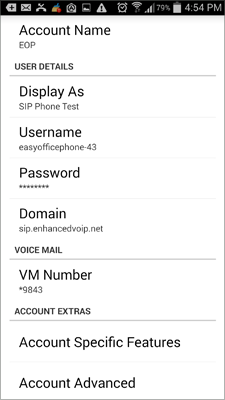
Step 5/6: Purchase g729 codec (recommended)
We recommend purchasing the g729 codec, which reduces the bandwidth needed for Bria calls without significantly impacting voice quality. To get the codec, tap Settings, then Premium Features. Tap g729 Audio Codec, and then complete the purchase via the App Store.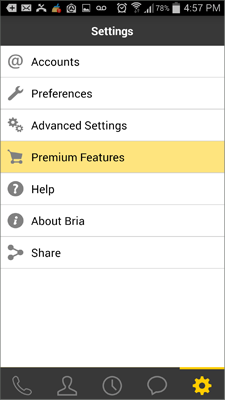
Now tap your phone’s Back button to leave the Premium Features section.
Step 6/6: Using Bria
Tap the phone icon in the bottom left, and if all your information was entered correctly, you will see “phone ready,” followed by the account name you assigned. You’re ready to start